How to Unlock Phone without Password 2024
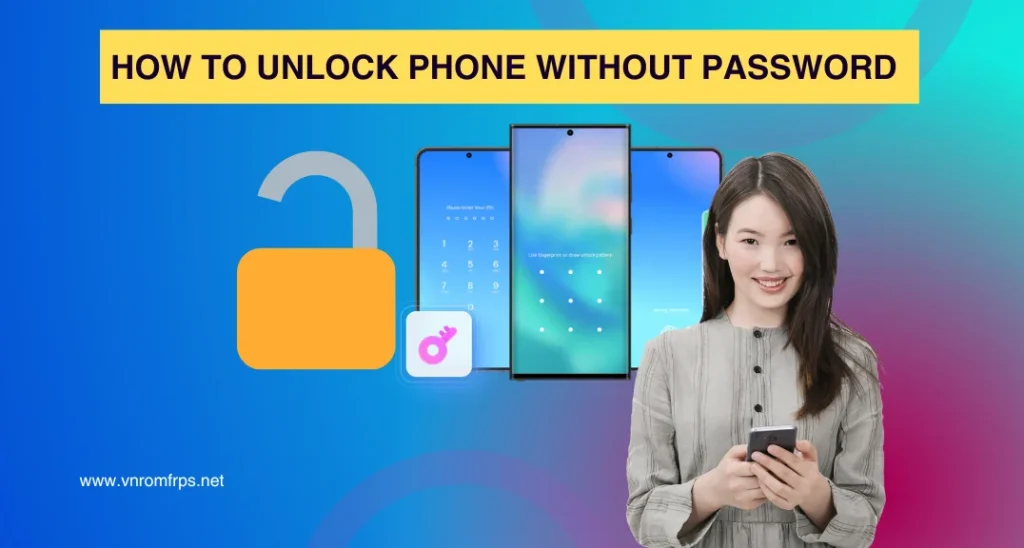
Setting passwords, PINs, or pattern locks keeps protected personal data. But what if you forgot the password? In this situation, resetting the Android is one of the most common options. But if you can’t take the risk of resetting because of having important documents and information then what to do next? Is there any way to unlock the phone without a password without losing data?
Yeah! It is possible. There are multiple methods to unlock the phone without losing important data. It includes Google’s Find My Device, Samsung’s Find My Device, smart Lock, and forgot Pattern features.
We have used some methods to unlock different phones without passwords, and here are our top five methods that are quite efficient and useful. But remember, use these methods only for good purposes, as breaching someone else’s privacy is not recommended or ethical.
Why We Need To Unlock Phone Without Password
Sometimes, you need to unlock a phone and you don’t have the password. Maybe you have forgotten the password, or you are facing a medical emergency or accessing someone else’s phone on his behalf. In all these cases, unlocking a phone without a password is the main concern.
In any case, if you are unlocking a phone, you don’t want your data to get deleted. But still opening it without losing any important information is crucial. Some methods reset the passwords and put your phone to factory settings, losing all of your data.
Well, security is important when unlocking a phone without a password. Proper verification can prevent you from losing important information. After Unlocking the phone if you are facing a Google FRP Problem, You can use the free tool VNROM Or GSMNeo FRP for Bypass Google FRP.
Quick Answer:
When you forget your password, the best thing to do is to put your device on factory reset. It will erase all of the data, email, password, or anything that you have added in it for locking it.
But here is the catch.
You might lose all the data. You will not be able to recover anything from your device as it becomes just like a new device. To stay worry free, we advice you to sync your gallery with Google account to backup your photos, documents, contacts. Passwords and other information. This way, if you ever forget your password, and need to put it on factory rest, you can restore your data from the back up in the google cloud storage.
Once, you have understood this, next is the turn how to unlock the password.
Use any of the following methods. Google find my deviceSamsung find my deviceADB device unlocker.
But again, these will erase all the data. On the other hand, download the most easiest tool, Droidkit a toolkit for android devices, use it to unlock your phone without losing data.
6 Methods To Unlock Android Phone Without Password
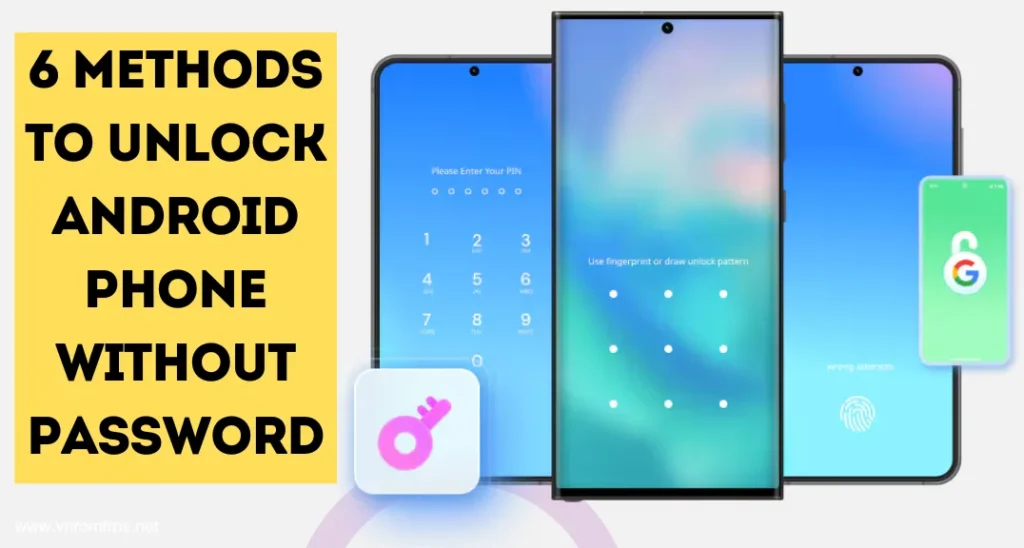
Forget the Android phone’s password? Unlocking it without losing data is possible. Yeah! It is, I’m not kidding. Below are five easy and reliable ways to unlock your device while keeping your data safe.
You can remotely unlock your phone by using Google’s Find My Device.
Method 1: Use Google’s Find My Device
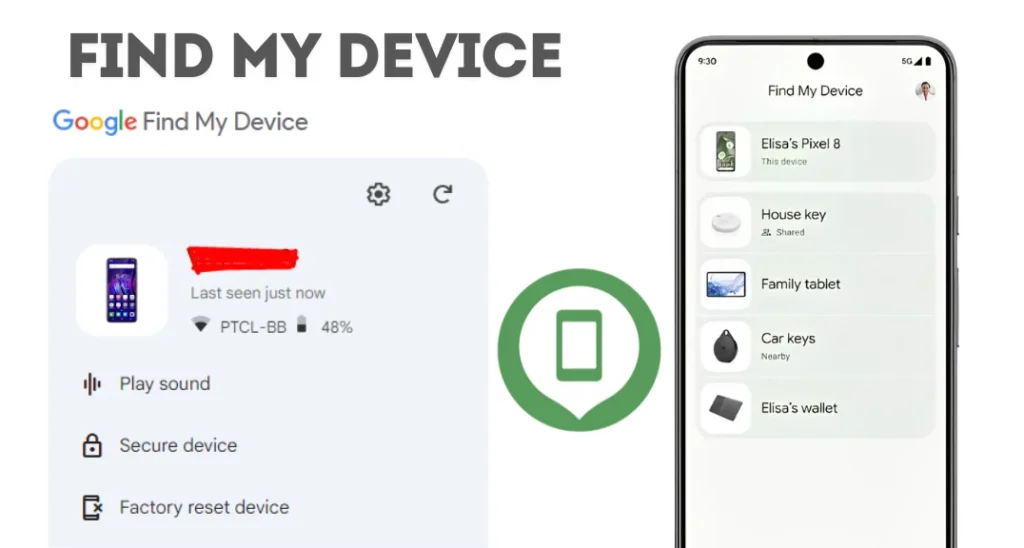
You can remotely unlock your phone by using Google’s Find My Device. But keep in mind it is possible only when the locked Android is already linked to a Google account. The step-by-step process is here:
Step 1: Open any browser on another device and go to the “Find My Device” website. Also, you can visit the Android APP.
Step 2: Now login to your Google account, which is linked to your locked phone.
Step 3: Select your locked device from the list.
Step 4: Click the “Factory reset device” button.
Step 5: After restoring, you can use your mobile without password.
Method 2: Unlock Using Smart Lock
Another quick way to unlock an Android phone is the “Smart Lock.” It is a convenient way to access a device without needing to enter a password every time. Keep in it is a built-in feature, and before unlocking your locked mobile, you must set it up. Here’s how to configure it:
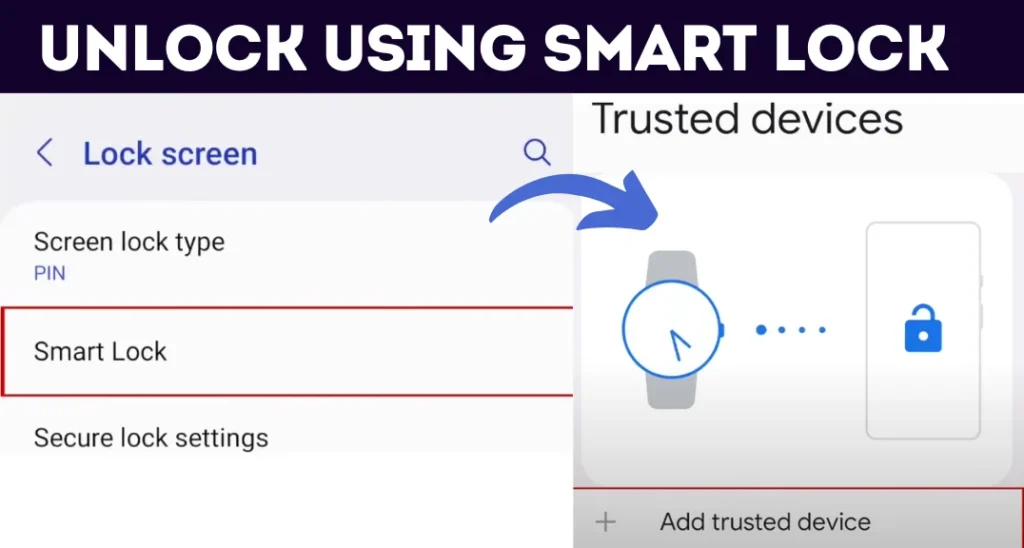
How to Utilize a Smart Lock:
Step 1: Navigate to the “Settings” area on your Android phone.
Step 2: Select “Security” by swiping it down.
Step 3: Under the “Security” section, find and tap on “Smart Lock.”
Step 4: You’ll be prompted to enter your current password, PIN, or pattern.
Step 5: Choose a Smart Lock Option
On-body Detection: Your phone will stay unlocked in motion, like in your hand or pocket.
Trusted Places: Set specific locations (like home) where your phone will stay unlocked.
Trusted Devices: Connect to trusted Bluetooth devices (like your car or smartwatch) to keep your phone unlocked.
Once you set up these settings, your phone will unlock next time automatically saving you from the hassle of entering the password.
Method 3: Use Samsung’s Find My Mobile
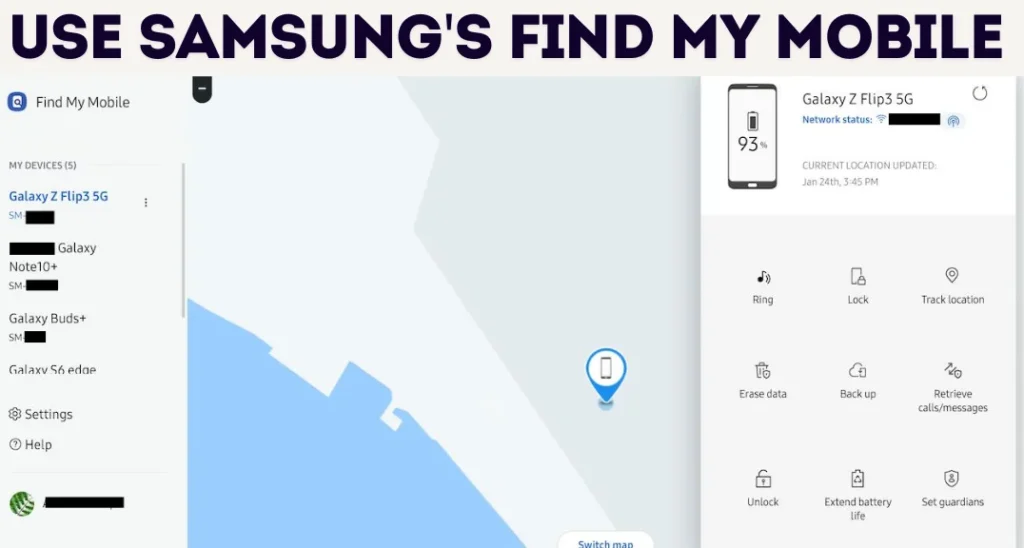
If you are a Samsung user, here is a relief for you. That’s an excellent opportunity for you because Samsung devices have a built-in feature called “Find My Mobile.” You can unlock devices through this feature. How? Let’s explore!
Step 1: log in to “find my app website”
Step 2: Sign in using your Samsung account.
Step 3: Select your locked device from a list of various options.
Step 4: Press “Unlock” and follow the on-screen instructions.
All done! Now, your phone will unlock without losing any data.
Method 4: Forgot Pattern Feature (For Older Android Versions)
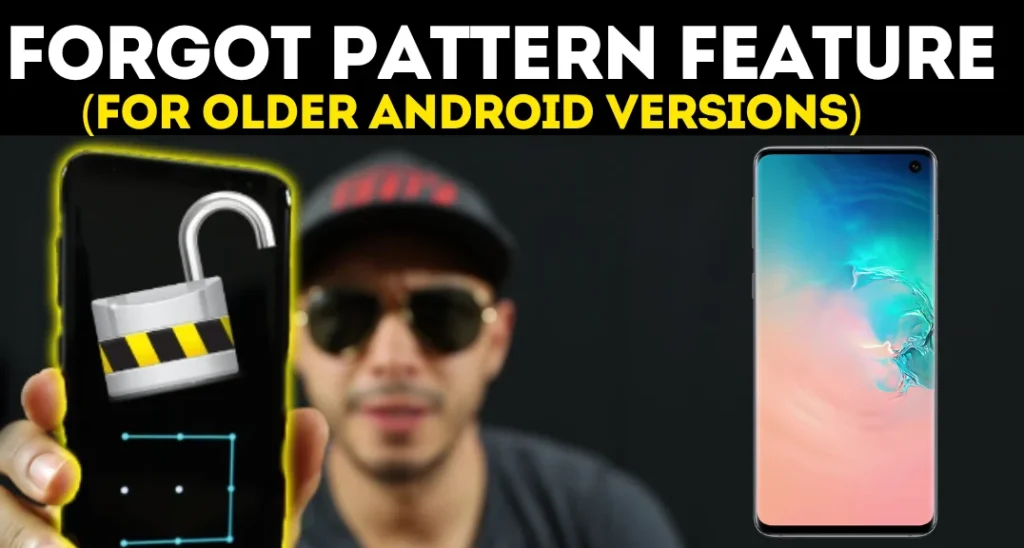
Have an older Android version (below Android 5.0)? Use the “Forgot Pattern” feature to reset your lock screen.
Step 1: Tap “Forgot Pattern” at the bottom of the screen.
Step 2: Enter your Google account credentials to reset the lock screen.
Step 3: Set a new pattern or password and unlock your phone.
Method 5: Use ADB (Android Debug Bridge)
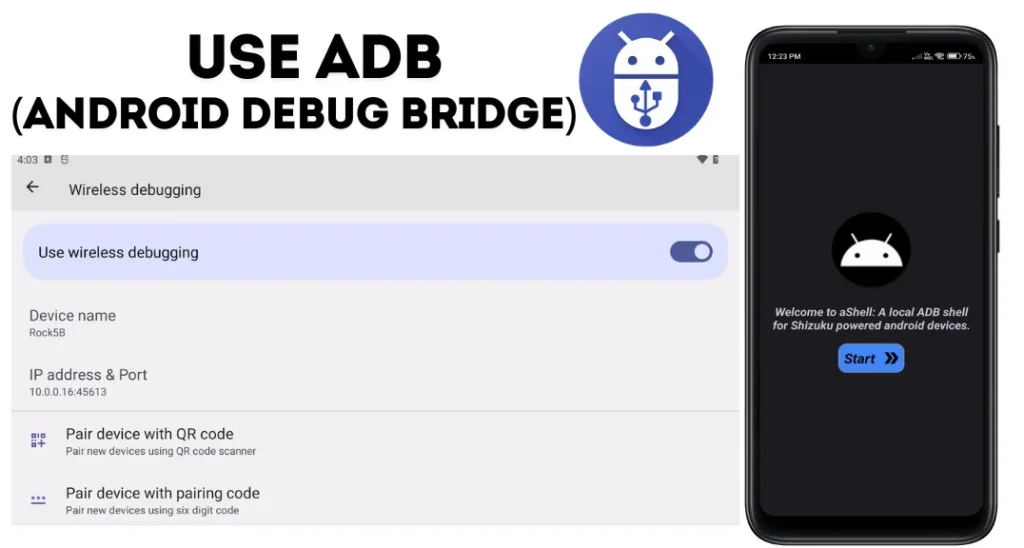
Unlocking mobile devices using ADB (Android Debug Bridge) is a bit technical. The reason is that you need to insert a code in this way. Also, it is effective, but only if you have already connected your device with ADB.
Step 1: use a USB cable and connect your Android phone to your laptop or PC.
Step 2: Go to “Command” on your PC.
Step 3: Type the “ADB shell rm /data /system /gesture.key” command. If you have connected it properly, you will see your device number in the list.
Step 4: Restart the phone, and the password or pattern Lock should be removed.
Method 6: Use the Power and Volume Button To Unlock the Password
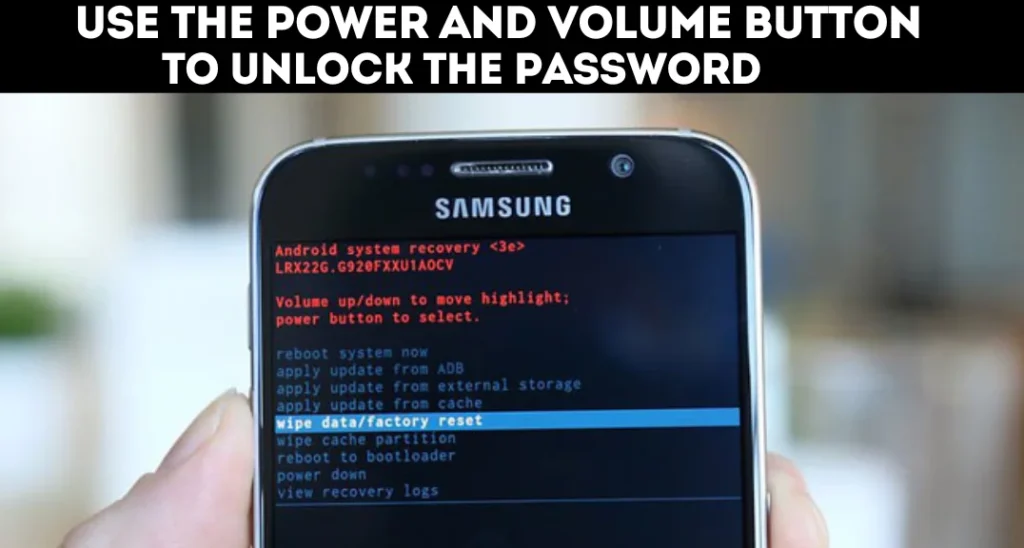
To unlock your phone use the power and volume buttons.
Step 1: Turn off your phone.
Step 2: use the power button, press it, and hold it while increasing your volume.
This usually involves holding both the power button and either the volume up or volume down button.
Step 3: Keep holding until the recovery mode menu appears. This might take a few seconds.
Step 4: go through the menu with the help of volume buttons. You can use the volume buttons to move either up or down the menu.
Step 5: Select the “Wipe data/factory reset” option. You can use the power button to select the option you want.
Step 6: Confirm the reset
Unlock your Android Device using Droidkit
Using Droidkit is free and easy among any of the methods for opening your phone lock. You can download the Droidkit right here, and it will be easily installed on your phone.
Droidkit is an Android phone Toolkit that allows you to open any passwords, pin codes, numeric passcodes, patterns, or any other forms of passwords without losing your data. The tool can unlock more than 20000 mobile types, including Samsung, Vivo, Motorola, and many others.
You get the following benefits for using this tool over any other tools.
- It helps you unlock all kinds of Android phones in minutes.
- It offers you the liberty of unlocking+20000 phones and tablets.
- You don’t need advanced technical knowledge.
- It’s user-friendly and anyone can use it.
- You can also Bypass the FRP lock in case you forget the Samsung account credentials.
You can use it by following the easy steps discussed below.
- Open your PC/Laptop and download the Droidkit on it.
- Now use a USB cord to connect your Android handset to your PC.
- Launch and operate Droidkit.
- A window will open in front of you showing different options to choose from.
- Find the “ Screen unlocker” option and choose it.
- Another information window will open in front of you.
- Read all those instructions and understand how can you unlock your Android phone via it.
- When you choose the tab “start”, the Droidkit will prepare the unlock file for your device.
- Once the software is ready to unlock your phone , you will see another window on the screen with a tab “Remove Now”.
- Then, on another window, you will see the top brands of android devices, choose your device, and your phone will start unlocking immediately.
- Make sure you stay on the system, your devices are fully charged and you have a stable internet.
- Your device will be unlocked and you will see a confirmation message.
The method is most safe and commonly used, and it keeps your data safe.
Pros & Cons
Pros
Cons
Important Notes
All these methods are 100% Working and free, But in this way your mobile data such as photo , video and Contact and documents will be lose. If you want our Phone Forgot Password Without Losing Data you can use DroidKit, Tenorshare, Dr.Fone and Aiseesoft Android Unlocker software.
FAQ
Conclusion
Unlocking an Android phone without a password can be done through several methods, each with its pros and cons. Whether you use Smart Lock for convenience, ADB for technical access, or other reset options, it’s important to balance security and ease of access.
Always check that your phone’s data is backed up and protected, as some methods may result in data loss. We thoroughly debate all effective methods, so select which suits you best. Don’t forget to share which method remains helpful for you.