How To Unlock Samsung Phone Forgot Password Without Losing Data
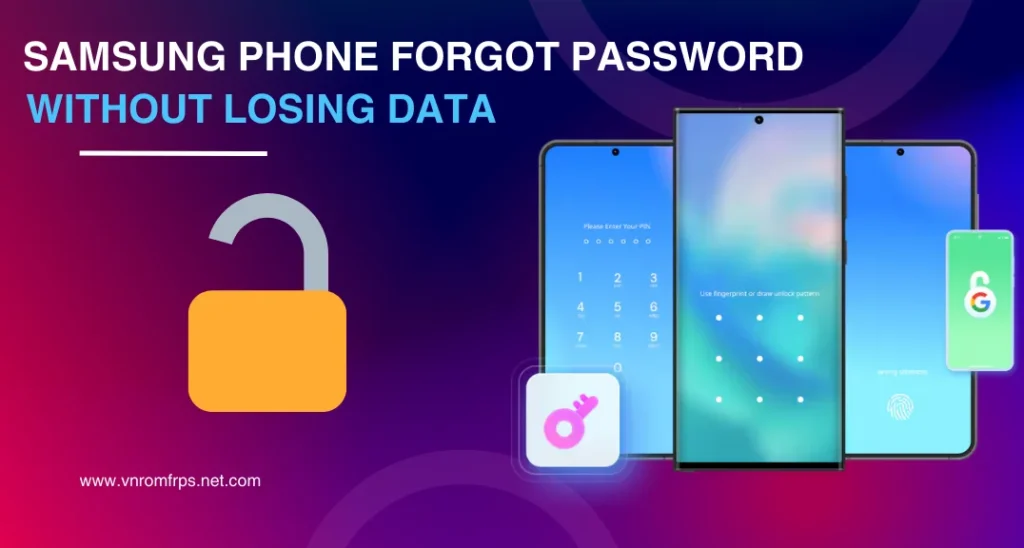
Securing your phone with PIN, Password, or pattern is a norm but what if it slips your mind and you forget? No need to reset it and lose all your data when you can use apps like DroidKit, Tenorshare 4uKey, and similar Android unlocker apps. There are many ways but only some are safe and effective. We have listed all the best ways to unlock your Samsung phone if you have forgotten your password! They are easy to follow and won’t risk your data.
Forgot Your Samsung Password? See Methods to Unlock Without Losing Your Information
There are various ways to open your Samsung mobile without any data loss. Follow the steps to get back into your device quickly and safely:
1. Using Google Find My Device
Have Google Find My Device? That’s good! Just follow these steps:
- You need a PC for this. Turn it on.
- Go to Google Find My Device.
- Ensure the Google account on your PC is the same one linked to your phone.
- You’ll see your phone on the devices list. Click on it.
- Click “Lock,” set a temporary password, and then click “Lock” again.
- Once locked, enter the temporary password on your phone, go to lock screen settings, and remove the temporary password.
Note! You can do the same if you have SmartThings Find.
2. Try This Amazing Trick
This trick is for phones running Android 4.4 or earlier and is connected to a Google account. If this checks out, you can unlock your Samsung Galaxy without losing data using the “Forgot Pattern” feature:
- Enter Incorrect Password: Try entering the wrong password or pattern five times.
- Tap Forgot Pattern: After about 30 seconds, select “Forgot Pattern.”
- Use a Backup PIN or Google Account: Type whichever of these you have.
- Set a New Pattern: Lastly, create a pattern that you’ll remember.
3. Use Safe Mode
If a third-party app is causing the lock, Safe Mode can help you remove it:
- Access Safe Mode: Continue pressing the Power button till a menu shows up. You might need to hold “Reboot” or “Power Off” for a few seconds.
- Restart in Safe Mode: Confirm the restart in Safe Mode.
- Delete the App: After switching to Safe Mode, locate and remove the app responsible for the lock.
- Restart Your Phone: Reboot your phone normally, and you should be able to use it again.
4. Use Android “Unlock” Apps
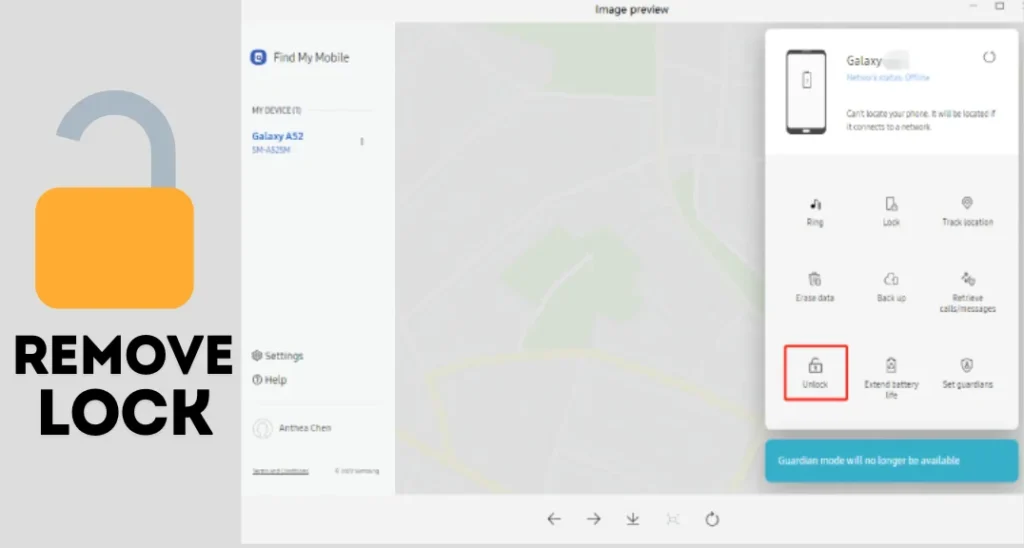
By using apps and a PC, you can unlock your Samsung Phone without losing any data. Here’s what you need to do:
- Download and Install the App: Pick an unlocker app like DroidKit, Tenorshare, Aiseesoft, or Dr.Fone. Get any one of these on your PC (Windows or Mac).
- Attach your locked Android phone using a USB connection to your PC.
- Open the Unlocker App you just installed.
- On the app, find and select the option that says “Screen Unlock,” “Remove Screen Lock,” or something similar.
- The app will guide you through the steps, which usually include: confirming your device details and entering special modes like Recovery Mode or Download Mode.
- Wait for the process to finish removing the lock as it might take a few minutes.
- When everything is done, your phone will power back on. You should now be able to access it without the lock screen.
5. Remove the Password File Using ADB
This method only works if you’ve already turned on USB Debugging on your phone and let your PC connect using ADB(Android Debug Bridge). If you’ve done that, just follow this:
- Plug a USB cable into your phone and attach it to your PC.
- On the PC with ADB installed, open the command prompt.
- Type adb shell rm /data/system/gesture.key.
- Click “done”.
- After the command is executed, restart your phone.
- The lock screen should be gone, and you can use your phone.
- Make a new PIN, pattern, or password before restarting it.
- Visit the Find My Mobile website. Sign in with your Samsung account.
- Choose your locked device from the list.
- Click Unlock and enter your Samsung account password.
- Please wait for the process to complete.
Pro Tips And Tricks
- In case you don’t remove the Google Account in your mobile setting and Restore the Phone, After Restoring the phone you can face FRP Google Account Issue Then you can use FRP Bypass Method like Vnrom Bypass , Addrom Frp, or others to bypass free your FRP lock in an easy way.
- If you have got a new mobile or have forgotten your mobile’s email ID and password, then go to your mobile’s Settings and open Accounts Sync and remove your Google Account so that the issue of FRP lock does not come after restoring it.
- Then, in case you forget your passwords, you will not need FRP Bypass after restore and can restore your mobile easily.
FAQs
Conclusion
That’s it! Now you can open your Samsung phone even if you don’t know the password. Follow the above methods to keep all data safe. To make sure you don’t forget your password, you can put it in your diary if you can. But in case you forget, you can follow one of the methods mentioned earlier to skip the Samsung lock screen. Just pick the method that fits you best, and your phone will be unlocked safely.